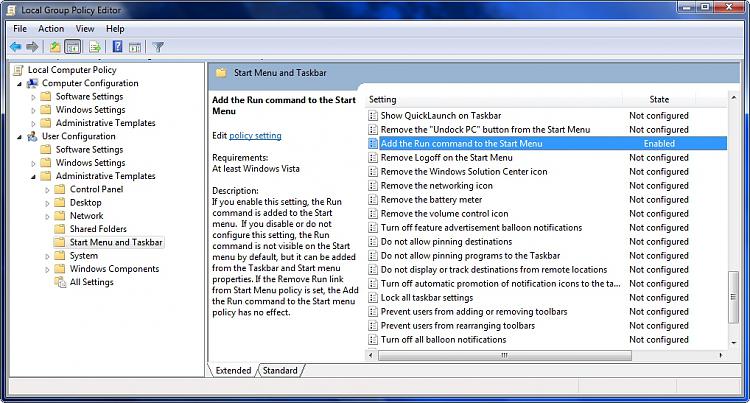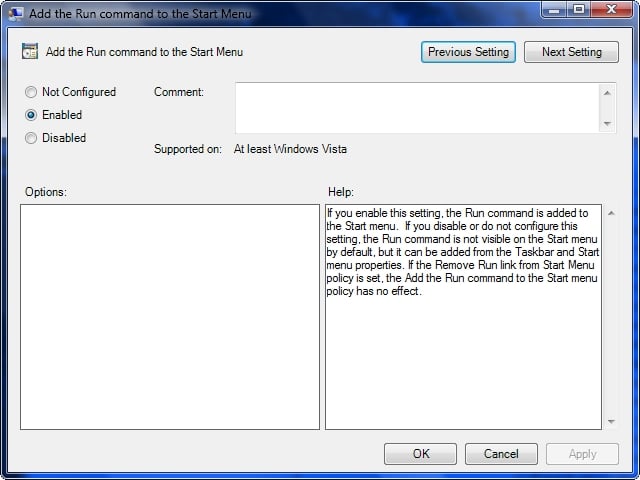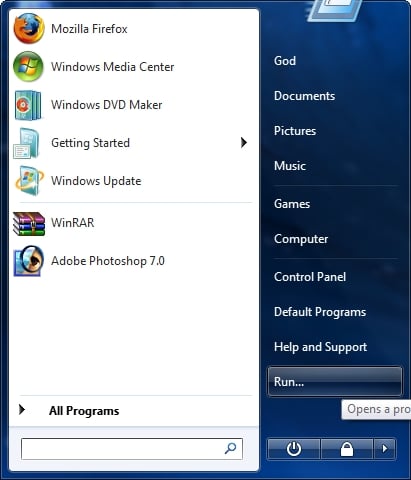My Config Add to the end if my.cnf
[mysqld]
init_connect='SET collation_connection = utf8_general_ci'
init_connect='SET NAMES utf8'
character-set-server=utf8
collation-server=utf8_general_ci
skip-character-set-client-handshake
default-storage-engine = MyISAM
[myisamchk]
key_buffer = 384M
sort_buffer = 64M
read_buffer = 16M
write_buffer = 16M
To set the default to UTF-8, you want to add the following to my.cnf
[client]
default-character-set=utf8
[mysql]
default-character-set=utf8
[mysqld]
default-character-set = utf8
collation-server = utf8_general_ci
init-connect='SET NAMES utf8'
character-set-server = utf8
On MySQL 5.5 I have in my.cnf
[mysqld]
init_connect='SET collation_connection = utf8_general_ci'
init_connect='SET NAMES utf8'
character-set-server=utf8
collation-server=utf8_general_ci
skip-character-set-client-handshake
Result is
mysql> show variables like "%character%";show variables like "%collation%";
+--------------------------+----------------------------+
| Variable_name | Value |
+--------------------------+----------------------------+
| character_set_client | utf8 |
| character_set_connection | utf8 |
| character_set_database | utf8 |
| character_set_filesystem | binary |
| character_set_results | utf8 |
| character_set_server | utf8 |
| character_set_system | utf8 |
| character_sets_dir | /usr/share/mysql/charsets/ |
+--------------------------+----------------------------+
8 rows in set (0.00 sec)
+----------------------+-----------------+
| Variable_name | Value |
+----------------------+-----------------+
| collation_connection | utf8_unicode_ci |
| collation_database | utf8_unicode_ci |
| collation_server | utf8_unicode_ci |
+----------------------+-----------------+
3 rows in set (0.00 sec)
The directive has changed to character-set-system=utf8
http://dev.mysql.com/doc/refman/5.6/en/charset-configuration.html
http://stackoverflow.com/questions/3513773/change-mysql-default-character-set-to-utf8-in-my-cnf